I have a QR Scanner/Camera hooked up to a Clover Station. It's emulating as a Keyboard. We would like to toggle this. I suspect the Merchant hit the "Don't ask again" prompt and now the prompt doesn't appear as expected when you plug in/out the device.
I'm following the instructions found here: https://docs.clover.com/docs/external-usb-devices# so that the prompt appears again.
Specifically this bit:
"When a USB HID device is connected to a Clover device, users are asked if the device is a keyboard. If Yes, the platform's soft keyboard is disabled while this device is connected. This preference is reset at reboot unless the don't ask again option is selected. The don't ask again preference can be cleared from Settings > Language and Input > Clear USB keyboard defaults."
However I don't see a 'Clear USB keyboard defaults' option on the Station when accessing 'Language and Input' from the 'Settings'.
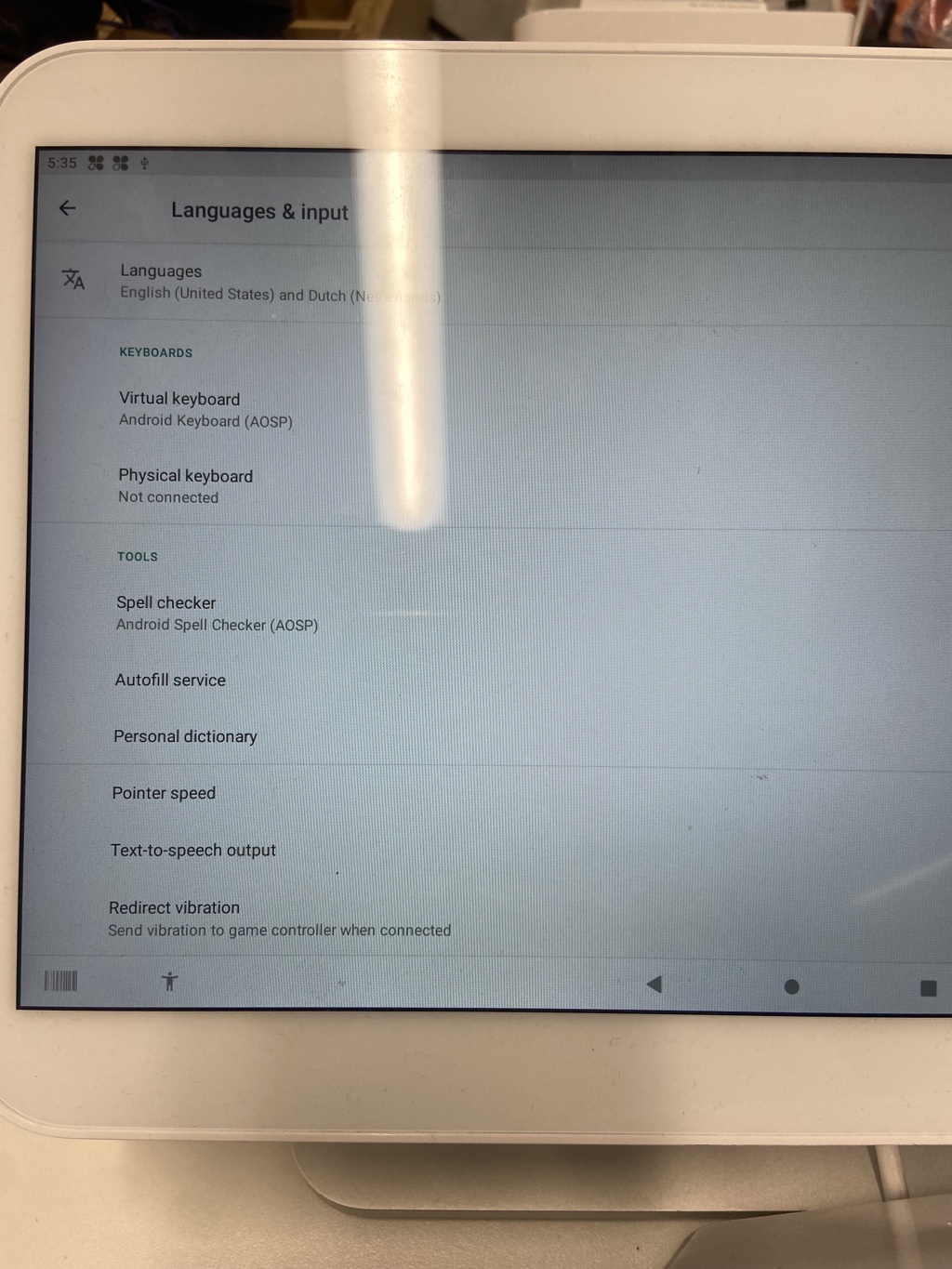
Is there an alternative way to reset the prompt or is this a bug or am I misunderstanding something?

